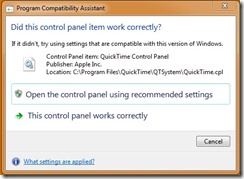I built a new Hyper-V server recently and for reasons I can no longer remember I added .NET 3.5 as a feature. I then ran WIndows Update which hung while installing a security update for .NET 3.5, (cursed .NET updates). I rebooted and that seemed to sort things out. That is until I tried to view the settings of one of my virtual machines in Hyper-V manager, where I was greeted by an “Unhandled exception” error. I didn’t take a screen shot or write the error down, however, in the error details it was moaning about JIT with some .NETTY looking syntax; so, I opened Windows Update and installed the outstanding .NET updates, rebooted and that fixed it.
I’ve seen the devil, and it’s name is Apple Quicktime 7.7.x
I had to package Apple QuickTime v7.7.x recently, and it’s awful.
The Big Uglies in terms of free software installations are, as we all know;
- Adobe Reader
- Oracle Java Runtime
- and Mozilla FireFox
They update themselves automatically and obfuscate their preference settings requiring a fair amount of hullabaloo to get them to play nice. And the release schedule for FireFox has gone silly, it’s version 13.01 today, but not for long. Why did they do that?!
However, QuickTime is now top of the pile when it comes to, ‘This Should Be Easier Than This’, packaging jobs, for the following reasons;
1. User settings are split across two files which exist in the users profile, in separate folders. Separately. Thanks for that guys.
2. QuickTime has a control panel applet. Why is that? By doing this, and for Windows 7 PCA reasons, we end up with dirty messages like the one below, which make users cry blood.
3. And then there’s the whole “Apple Application Support.msi” dependency horror. Having a dependency for the likes of QuickTime feels gratuitous; I understand the need to be modular and so on, but, can we just not.
In light of all this Eurgh, I wanted to put something together to assist others who have to take the red pill with this thing. I started to write a ‘How To’, but decided to just release the transform and settings files I created, you can see what I did from there. This may not be the perfect way to achieve this but it worked for me and I was running low on time, and hair. If you want to shine it up, feel free.
Below is a link to a zip file, it contains an .MST, the two settings files and an Install.bat for testing. Download the QuickTime Installer from Apple, extract the contents to a folder using 7-zIp or somesuch, deleting all but the ‘QuickTime.msi’ and the ‘Apple Application Support.msi’, extract the zip file you downloaded from the link below into the same directory and that should be that. I’d recommend using the command line from the batch file when you come to deploy; I had some trouble using the /QN switch as there appears to be logic required in the UI sequence. I didn’t have enough time to investigate, but using /QB! and the hidden option on the Program in ConfigMgr did the trick, it goes down as part of the build anyway, so this wasn’t such an issue.
You can replace the .QTP and .XML files with your own without making changes to anything else, should the supplied settings not meet your needs. They are as follows;
- Updates off
- No user prompts
- Bypass the underwhelming ‘look at the new content you can buy’ page thing, on launch of QuickTime
The .MST also fixes the Program Compatibility Assistant twitch from the QuickTime control panel applet. I tried to get rid of the heinous ‘Go Pro’ nag, but this will probably appear again at some point as you can only hide it for a little while, there is no, ‘would you like me to just piss off’ option, unfortunately.
Usual caveats apply in terms of use. Everything is supplied as is and with no warranties, you use at your risk etc, etc. If you come up with something better, let me know and I’ll link to it, or host it here if you want.
Together we can beat this.
Dell Server Deployment Pack Installation Error – InstallSccmComponents unexpectedly closed the hInstall handle
We’re on a project at the moment automating a Windows 2008 R2 Hyper-V Server build to Dell M610 blades using the OSD features of ConfigMgr. We figured we’d extend the functionality of the Task Sequence using the Dell Server Deployment Pack v1.2 so we could configure the BIOS and RAID settings of the servers. However, when we tried to install the DDP on our ConfigMgr Server it failed with the following error in the MSI log;
InstallSccmComponents unexpectedly closed the hInstall handle (type MSIHANDLE) provided to it. The custom action should be fixed to not close that handle.
InstallSccmComponents is a custom action in the MSI which uses some InstallShield scripting to, well, install the SCCM components. Anyway, the above error points to potential issues with the script or the way it’s being executed, so the long and short of it is we need to fire up Orca and do the following;
Firstly, decompress the files from the downloaded Deployment Pack executable. Then, download Orca from here, http://blogs.msdn.com/astebner/archive/2004/07/12/180792.aspx. Once Orca is installed, right click the MSI and select, “Edit with Orca”. Once Orca launches, don’t panic, just click on the menu at the top and select, “Transform”, then select, “New Transform”. Then, go to the “Custom Actions” Table on the left and find the “InstallSccmComponents” entry on the right; change the value in the “Type” column to 3073, then go to, “Transform” and select, “Generate Transform”, save the transform to the same directory as your MSI and then close Orca.
To Install use the following command line;
msiexec.exe /i <PATH>\Dell_Server_Deployment_Pack_v1.2_for_ConfigMgr_A01.msi TRANSFORMS=<PATH>\<NAME OF YOUR MST FILE> /qb-
<PATH>=The path to the directory containing the Deployment pack install files and your MST.
The install should now complete successfully, which is nice.
When the App-V Virtualization Management Server Service Fails to Start
I’ve been doing a few App-V demos recently. This has entailed building lots of App-V Management Servers back to back in a lab. It’s for that reason the whole App Virt Management Server Service not automatically starting even though it is set to automatically start has been brassing me off no end, it’s all about SQL being on the same server and the App-V Service starting before SQL, not usually an issue in a production environment with dedicated SQL Clusters but it was causing havoc in my lab. Something had to be done.
Ordinarily you’d set a DependOnService entry for the service in the registry but I thought I’d try the “Automatic (Delayed Start)” option on the service, a new feature with Windows 2008. Well, I’m happy to report it worked a treat.
Now the App-V server service starts everytime without fail, everyone’s a winner.
Packaging the App-V User Self Service Tool
The Login Consultants created a great little Freeware utility that by-passes the need for users to get involved with the App-V client MMC snap-in, which they probably can’t use anyway due to policies denying access to MMC’s. It allows users to repair, refresh and cache App-V applications, the latter being especially useful for laptop users.
- App-V Self Service Tool
The tool comes as a group of files so I thought I’d package it up into an MSI to ease deployment issues. You can add your own corporate banner and amend the language in the App-VSelfSupportTool_settings.xml file in the package root directory.
You can download the package from the Login Consultants website, (registration required).
There is a readme.txt that details installation and configuration details.
List of ConfigMgr Reports
A mate rang today asking if I could send him a list of default ConfigMgr reports as he was in a meeting and unable to access a ConfigMgr server. I exported the list of reports from the console, (Right Click the “Reports” list, click “View”, click “Export List”). I then had a quick look on the net to see of there was a list of default ConfigMgr reports and, as far as I could see, there isn’t, so, there is now and you can find it here.
The Closer Look Series: Windows 7 – The Problem Steps Recorder
I thought I’d have a go at doing some kind of ongoing Windows 7 review piece. There are some great new features in 7 that warrant a closer look, so I thought I’d put together a series of videos highlighting some of these new features.
In the first VidCast, (I’m hoping that’s the right word, I’m fairly new to all this stuff), we’re looking at the Problem Steps Recorder, a great little utility with a couple of useful applications.
Script for Adding/Deleting App-V Apps
I wrote a VBScript that will ADD/DELETE an App-V sequenced application to/from the client. I was just a bit brassed off with using the MSI created by the sequencer when I was testing packages, it’s a lot of bulk for running a few custom actions and I found it clunky and slow. I did look around for an alternative and, other than adding the SFTMIME command line to a batch file, there wasn’t much else out there. If anyone knows of something which achieves this in a more impressive way or extends the functionality, let me know, so I can shed tears over a wasted evening.
Using a /p switch the script will also add the necessary permissions for adding/deleting the app along with the permission to allow streaming from a file.
Get the script.
I recorded a video demo of the script as well, more because I felt like it than anything else. Enjoy!